 There is so much content on the Internet that finding exactly what you’re looking for can be quite challenging. Search engines like Google and Bing help out immensely by narrowing down your search to one web page, but how do you find what you specifically need on a single page?
There is so much content on the Internet that finding exactly what you’re looking for can be quite challenging. Search engines like Google and Bing help out immensely by narrowing down your search to one web page, but how do you find what you specifically need on a single page?
In a situation like this, use the keystroke Ctrl+F. This will bring up a form that you can use to enter whatever it is you’re specifically looking for. As you type, you will see the letters you enter become highlighted--in real time! After you typed the full word or sentence in the form, you should be able to easily spot the highlighted word’s location.
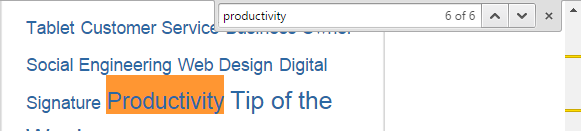
If you don’t happen to immediately see your searched-for word, then simply scroll down. It might be hiding off screen. Additionally, when using Ctrl+F, some apps like Chrome give users the ability to cycle through each searched-for word, as well as display the total number of words found on the page. This will ensure that you won’t pass over a single word that you’re looking for.
One way that using Ctrl+F can really streamline your Internet search is when you see a search result and wonder, ”What in the world does that page have to do with what I’m looking for?” Obviously, the search engine indexed the page for some reason. Clicking on the link and then using Ctrl+F to locate what you’re searching for will shine some light on this mystery.
But wait, Ctrl+F gets even better! You can use Ctrl+F to find whatever you’re looking for in many applications. Whether it’s a Microsoft Office productivity app, Adobe PDF reader, or any other app that displays words, you may be surprised to discover just how many programs take advantage of Ctrl+F.
Bonus Tip: When using a word processing app, take advantage of Ctrl+H to find whatever word you’re looking for, and replace each searched-for word or character with another word or character of your choosing.
Now that you’ve mastered Ctrl+F, you’ve got the power to narrow down your search and find exactly what you’re looking for. For more tips on how to get the most out of your technology, subscribe to Evolve IT’s blog and check back once per week for at least one helpful productivity tip.

